-
How to add media files
-
Connect Playdate to your computer in data disk mode.Playdate Help : Data Disk Mode
-
Copy the files to media folder for Kicooya.
-
-
Media location
-
Audio
/Data/com.abenokobo.kicooya/media/music/ -
Video
/Data/com.abenokobo.kicooya/media/video/
- Creating subfolders within the music / video folder will work correctly.
-
-
Supported Media Formats
- Audio: MP3
- Video: PDV(Playdate 1bitvideo) + MP3
-
Preparing media files
-
Audio
-
Encode to MP3 with ffmpeg
ffmpeg -i input.xxx -vn -acodec libmp3lame -ar 44100 -ab 128k output.mp3
-
-
Video
Video files (PDV) and audio files (MP3) must be prepared in pairs.-
Video files (PDV)Encode to PDV with 1bitvideo.app.
-
Audio files (MP3)Encode to MP3 with ffmpeg
ffmpeg -i input.xxx -vn -acodec libmp3lame -ar 44100 -ab 128k output.mp3
-
-
Media limitations
- MP3s with a sampling rate other than 44.1 kHz cannot be seeked.
- Depending on the encoding, some MP3 files cannot be played.
-
-
Artwork
- Displays the artwork attached to the ID3 Tag of MP3 files.
- Artwork cached the first time the media file is loaded. Caching may take some time.
- Supported image file formats : PNG / JPEG / GIF
- Image size (Large) : 180 x 180
- Image size (Small) : 80 x 80
- Adding an image file with the same name as the song file can replace the artwork attached to the ID3 tag.
- Adding an image file named "_artwork" to the folder, you can replace the artwork for all the songs in the folder.
- "-80" and "-180" suffixes can be specified to add an image file with a specific size.("-80" and "-180" must be placed in pairs.)
- If the image file size is too large, it may fail to load.
-
Data File Structuring
-
/Data/com.abenokobo.kicooya/ media/ music/ # Supported file types : MP3 song00.mp3 # ID3 tag artworks can be replaced with PNG / GIF / JPEG. song01.mp3 song01.png # ID3 tag artwork can be replaced by a size-specific image. song02.mp3 song02-80.gif song02-180.gif # All ID3 tag artworks in a folder can be replaced with image named "_artwork". folder00/ _artwork.jpg song03.mp3 song04.mp3 folder01/ _artwork-80.png _artwork-180.png song05.mp3 song06.mp3 video/ # PDV(Playdate 1bitvideo) needs to be a pair of '.pdv' and '.mp3' video01.pdv video01.mp3 .cache/ # The result of the ID3 tag parsing and the conversion artwork to 1bit-color are cached. # If you delete the cache and restart Kicooya, a new cache will be created. .settings/ # User setting files.
-
-
Supported ID3 tag spec
- ID3 tag version : ID3v2 / ID3v3 / ID3v4
- Frames : Title / Artist / Album / Album Artist / Genre / Track number / Disc number / Composer / Encoded by / Year / Compilation
- String encodings : UTF8 / UTF16
- Image formats : PNG / JPEG
- Media formats : MP3
-
Supported MPEG Audio Frame Header Information
- Bitrate / Sampling rate / Channel mode
Medias
-
Global Keys
- A : Select
- B : Go back
- UP / DOWN : Selection change
- LEFT : Previous track
- RIGHT : Next track
- Holding B : Go back to main page
- Holding LEFT : Fast-forward
- Holding RIGHT : Rewind
-
Buttons
 Play
Play Pause
Pause Shuffle
Shuffle Repeat
Repeat Repeat 1
Repeat 1 Sort
Sort
-
Main page
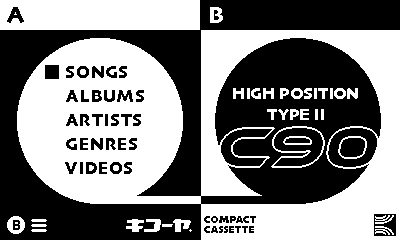
- B : Show popup menu
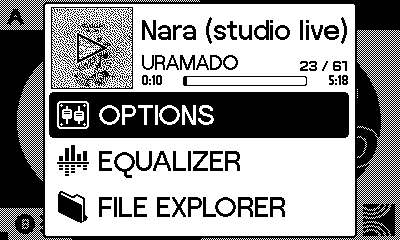
-
Music Player
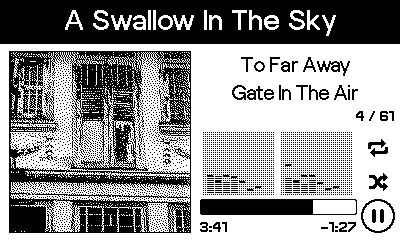
- CRANK : Seek

-
Video Player

- A : Show control
- B : Hide control
- CRANK : Seek
-
Media list
Songs
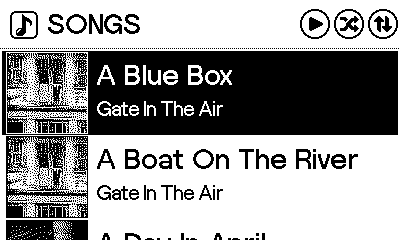
Albums

Artists

Genres
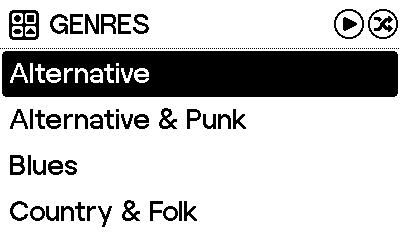
Videos

-
Equalizer

- [System Menu > equalizer]
- [Main page > Popup Menu > EQUALIZER]
Controls
- Left pane : Select an equalizer preset
- Upper knobs : Frequency
- Lower knobs : Gain
Keys
- D-pad : Move focus between controls
- CRANK : Change values of knobs
- B + D-pad : Change values of knobs
- Holding A : Bypassing the equalizer
Presets
- The contents of the preset will change depending on the status of the sound output device.
- Speaker Settings : When the sound output device is Playdate's internal speaker.
- PhoneJack Settings : When the sound output device is phone jack
-
File Explorer
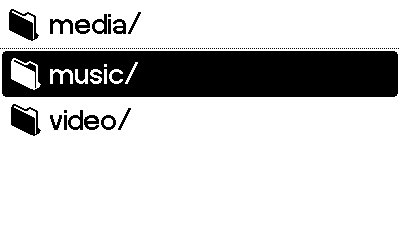
- [Main page > Popup Menu > FILE EXPLORER]
- Displays the data folder of Kicooya. Only supported media files will be displayed.
-
Lock Screen
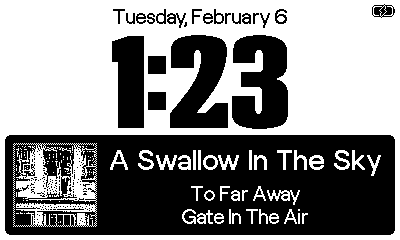
- [System Menu > lock]
- Restrict key input.
- The lock screen can be unlocked by selecting [System Menu > unlock].
-
Options
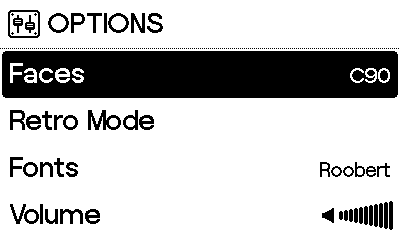
- [System Menu > options]
- [Main page > Popup Menu > OPTIONS]
- Change Kicooya settings.
Faces
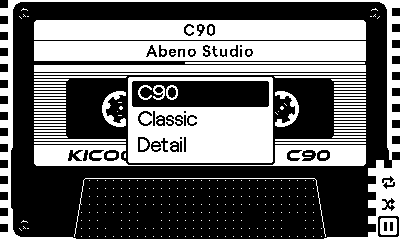
- Change the Face of the music player.
- You can use the Kicooya Face SDK to create a User Face.
Retro Mode

- Enable Retro Mode to add effects that will give you the feel of old device.
- Enable Retro Mode: Enables / disables retro mode.
- Screen Noise: Change the amount of screen noise
- Sound Noise: Change the type of sound noise
Fonts

- Change the font used in the media player, media list, etc.
Volume
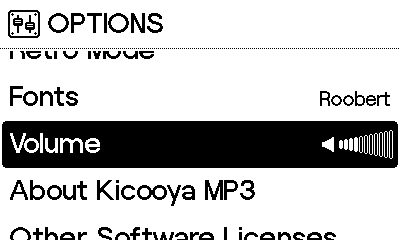
- Use the left and right pads to change the volume. The maximum volume is limited by Playdate system's volume setting.